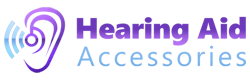Phonak’s Roger™ technology helps hearing aid wearers overcome distance and background noise, essentially functioning as a third ear. Enabling a speaker’s voice to be transmitted from a wireless Roger microphone to a listener’s hearing aid or cochlear implant, this one-of-a-kind technology is an important step towards creating a more inclusive culture in our society and improving the wellbeing of people who are hard of hearing.

This week, we’ve prepared a practical guide to let you know about the different ways in which you can use some of the most popular Phonak Roger™ wireless microphones. Enjoy!

Incredibly versatile, this state-of-the-art device can be used in various situations and environments:
Group conversations
If you’d like to use the Roger Select iN in a group conversation with up to six participants, just place the microphone in the centre of a table and it will automatically detect the direction of the person speaking and switch from one individual to another as they begin and stop speaking.
You can tap a segment on the Roger Select iN to select who you’d like to listen to in case multiple conversations are taking place. When you want to hear the whole group again, just tap the centre touch key.
One-to-one conversations
Not only does the Roger Select iN shine with excellent performance in noisy environments, but it also allows you to clearly hear the voice of your conversation partner at a distance of up to 10 meters (30 feet)! Just ask the speaker to clip the microphone to their clothing or use the lanyard provided to hand it around their neck.
Streaming sound from your TV
To use the Roger Select iN for streaming sound from your TV, simply connect its docking station to your television using either of the audio cables it comes with and then place the microphone into it. Sound will begin streaming directly into your hearing aids!
Bluetooth connection
You can connect the Roger Select iN to any device which can be used to make phone calls as long as it is Bluetooth-enabled, whether it be a mobile phone, landline phone, etc. You will then be able to use the Select as a microphone, as well as to accept, end, and stream phone calls directly into your hearing aids.
You can order the Phonak Roger™ Select iN here.

Ideal for educational environments, the Pass Around Mic is remarkably easy to use. Once connected, the student, teacher, or lecturer simply needs to speak into it for their voice to be heard. The microphone can be used in the following ways:
Handheld
To use the microphone in this mode, the speaker simply needs to hold it in their hand while speaking and the indicator light will shine in green upon picking up their voice.
Placed in the stand
If multiple speakers are present, the Pass Around Mic can be placed in its secure, yet incredibly lightweight stand on the desk in front of them.
Placed on a table
If you place the device on a flat surface, it will automatically mute to prevent unnecessary sound from being transmitted. Its light will begin blinking in red to indicate this.
You can order the Phonak Roger™ Pass Around Mic here.

Yet another versatile Roger device, the Phonak Roger On™ iN has several available modes, including:
- Presenter mode: lets your teacher clip the microphone to their clothing or hang it around their neck using the lanyard provided.
- Table microphone mode: reduces background noise using its four 6-directional microphones, allowing you to choose the direction you’d like to prioritise.
- Pointing mode: allows you to simply point the microphone towards the speaker to stream their voice into your hearing aids (works at a distance of up to 2 meters!)
- Television streaming mode: streams TV audio directly into your aids when you insert the device into its docking station after connecting it to the TV using the optical cable provided
- Audio device streaming mode: allows user to stream audio and phone calls from various devices by using the 3.5mm audio cable included
You can order the Phonak Roger On™ iN here.

The Roger Table Mic automatically detects the type of environment you’re in, adapting its settings accordingly. You can use it to hear better at a meeting, for example, by placing it in the middle of a table to listen to a group of people.
Alternatively, you can connect it to an audio source such as a conference phone, tablet, or PC to stream the audio to your hearing aids by using the supplied audio cable.
You can also connect the Roger Table Mic with other microphones. To do this, turn on both devices and place them within close proximity (10cm/ 4 inches). Then press the Connect button on your Roger microphone. The indicator lights of both devices will light up in green for two seconds to indicate the connection has been successful. In case you would like to connect your Roger microphone to a Roger Select, press the button on the Select instead of your Roger Table Mic.
You can order the Phonak Roger™ Table Mic II here.

The Clip On Mic can be worn by either clipping it to the speaker’s clothing or using the lanyard to hand it around their neck. Whichever way you pick, make sure the distance between the microphone and your conversation partner’s mouth is no more than 20cm/ 8 inches.
Alternatively, you can connect the Clip On Mic to an audio source like your TV, tablet or HiFi to stream sound into your hearing aids. You can do this by either using its docking station, or the micro-USB audio cable included.
You can order the Phonak Roger™ Clip On Mic here.

Just like the rest of the Roger range, Phonak’s Roger™ Pen iN is a flexible, intelligent solution capable of majorly improving your listening experience in a range of challenging environments. You can use this nifty gadget in the following ways:
Small group conversations
Place the mic in the middle of the table your group is seated at and the audio of whoever is speaking at the time will begin streaming into your hearing aids. In case your group is not seated, you can just hold the Roger™ Pen iN in the direction of the speaker.
One-to-one conversations
Simply attach the microphone to the lanyard provided so that your conversation partner can wear it around their neck.
Streaming TV audio
You can connect the microphone’s docking station to your television by using one of the audio cables provided. After that, you just need to place the Roger Pen iN into the station and the TV audio will then begin streaming into your hearing aids.
Making phone calls
You can either use the audio cables, or Bluetooth to connect the Rogen Pen iN to your mobile phone. Similarly to the Select iN, this device can be connected to any audio source capable of making phone calls as long as it is equipped with Bluetooth technology.
If you’d like to use the Pen iN with other audio devices like an MP3 player, HiFi or PC, you can use the same method as you would with your TV.
You can order the Phonak Roger™ Pen iN here.
Using Multiple Roger™ Microphones
Sometimes, if you need to listen to multiple speakers, using just one microphone can be impractical or impossible. Fortunately, Roger Clip-On Mics can be connected in order to create a network together. Once this is completed, the voice of each individual speaker will be streamed into the listener’s hearing aids without having to pass a microphone around.
Additional microphones must be connected one by one. Begin by turning on both microphones and deciding which one will be the primary/ lead device. Then hold both microphones within 10cm/ 4 inches and press the connect button on the primary microphone. Both devices will then show a green light to confirm the connection has been completed and will be ready to stream sound into the listener’s hearing aids.
Fancy having a look at the rest of the Roger™ range? Click here to browse our shop!